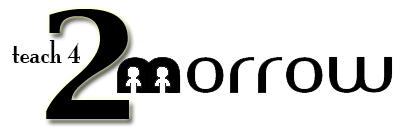"Out with the old; in with the new" is honestly NOT a phrase that should completely dictate our 2017 planning as educators. Research shows that much of the "old" that we are doing is good for kids, and there is no reason to abandon EVERY educational practice in exchange for the newest trends.
However, the start of a new calendar year, and a new academic semester for most, does encourage thoughtful reflection on the first 18 weeks of school. Along with that, it is an ideal time to infuse a few new practices for increasing the success of your classroom or campus. Here are my Top 5 recommended simple practices to incorporate immediately in 2017.
#5 - Connect your Classroom (Virtual Field trips or Zoom video conferences)
Although
Virtual Field Trips are far from "new," the new year is a perfect reminder of their availability, simplicity, and educational power. Whether free or paid, interactive or not, synchronous or pre-recorded, a VFT can be a great entry point into a new unit of study, a review of key content, exposure to application of concepts in the real world, or even a classroom reward for work well done. As a reaffirmation to this time-honored practice, check out Matt Miller's (
STI 2017 Keynote) latest post featuring
10 great virtual field trips for 2017.
New to ESU 8 educators this school year is the availability of free
Zoom Pro licenses (contact Molly to get set up). Whether it be to share your screen for tech support purposes, collaborate with a colleague over distance, or simply launch an interview with an expert, Zoom is one of the easiest, most reliable tools currently available. And Zoom's newest features include some really powerful educational tools, including a
green screen feature. To learn more about connecting your classroom globally, visit
this recent ESU 8 presentation. Set a professional goal to launch at least one global collaboration experience for your students in the early months of 2017, and don't hesitate to reach out to ESU 8 for support.
#4 - Coding for Kids (Swift Playgrounds and drone robotics activities)
One unfortunate byproduct of the Hour of Code initiative is that schools restrict coding opportunities for students to that one week in December. Coding should be infused year-round for all ages and this new year is prime time to work in some coding activities in your classroom.
#3 - Online discussions (Canvas LMS or blogs)
Promoting more authentic dialogue for students has never been easier! If your classroom already has access to a Learning Management System (such as
Canvas) you most certainly should take fuller advantage of the built-in features, one of the most powerful being
discussions. While an obvious discussion prompt would be a question that all are expected to answer, there are many options for structuring it to promote additional skill development. (Delayed response, group moderated discussions, private student-teacher discussions, for example, are all possible with Canvas LMS.) Consider using an online discussion for your next: bell-ringer, scavenger hunt, back channel, daily skills practice, journalling activity, vocabulary practice, anticipatory set, brainstorming session, gallery showcase, or exit ticket.
Using a blog for authentic student dialogue is simple to get started as well. If your school is a Google Apps for Education school already, then every account already has access to their own
Blogger space. Start a class blog and add your students as co-authors. Set up a calendar so that each student takes his/her turn as being the "
daily blogger" and documenting each day's learning objective and activities. Alternatively, each student could begin the 2017 semester with their own individual blog. On it, they could post their best learning artifacts (portfolio), weekly progress updates, or personal reflections on their learning journey. Regardless, do not neglect to emphasize and model the powerful practice of commenting to make student discussion even deeper.
#2 - Breakout EDU
Coming back to school following a break is a perfect time to run a Breakout EDU in your school or classroom. The team-building and critical thinking benefits are vast; not to mention the opportunities to infuse current curriculum. If you haven't yet tried a Breakout EDU, I would recommend beginning with one of the
featured games on
breakoutedu.com. However, don't be afraid to stop there! Everyday there are more and more quality games being added to the published and sandbox games areas of the site. Consider
searching for games aligned with your next unit or topic of study.
Don't have a Breakout EDU kit? Don't hesitate to reach out to us at ESU 8, as we have several kits available for checkout in the Media Center. In addition, multiple members of the professional development team are willing to come out to your classroom and help you administer your first Breakout EDU experience.
Yet another option is to try one of the newest
digital breakout games. These require no physical locks or kits of any kind, as they can be completely solved on any web-enabled device. Beware, however, as there are no answer keys to these deductive puzzles!
#1 - Apple Teacher Program
In my opinion, there is no current, better way for personalized professional growth, than the
Apple Teacher Program. Simply register for the program with your Apple ID, download the free
Starter Guides, and take the quizzes at your own time and place. Learning at your own pace is certainly appealing, as is the ability to retake quizzes over and over until you have mastered the content. Even if you already feel competent in your Mac or iPad skills, you are certain to learn new ideas for the classroom application of many built-in tools and apps. Read more about the Apple Teacher Program in
this blog post from Edutopia.
If you don't teach in an Apple environment, you might consider Google's similar certification program. While the quizzes do have a fee associated with them in the Google Certified Educator program, you can still access the study materials and learn from them for free.
Whatever path you choose, be sure to celebrate your accomplishments through the
ESU 8 Certification Challenge. Submit your certification(s) achieved and enter your name in a drawing for a free technology integration day led by the ESU 8 Team.
So, there you have it... my Top 5 picks for educators to amplify their teaching in 2017. Choose one right now and commit to it as your professional New Year's resolution. Better yet, select more than one and work on progress towards those goals little by little. I guarantee you'll add new life to your classroom environment, and even without ditching ALL your past practices. As always, remember your ESU 8 partners are ready to work alongside you to help you achieve these goals and more.
Happy 2017 to all educators, near and far!
~Katie Morrow, ESU 8